Admin Overview
The WordPress Administration Screen – your Dashboard – provides access to the control features of your Cadenza website. Each Admin Screen is presented in sections, the toolbar (and header), the main navigation, the work area, and the footer.
Admin Tool Bar
The Toolbar resides at the top of your Admin Screen and contains links to information, as well as quick-links to create new Posts, Pages and Links, add New Users, Events and Forms, review Comments, and Alerts. Users can disable it on the front-end of the site in their Profile screen. More information about the Toolbar can be found here.
Main Navigation
On the left side of the screen is the Main Navigation menu detailing each of the administrative functions you can perform. At the bottom of that section is a Collapse menu button that shrinks the menu into a set of icons, or to expands to list them by major function. Within each major function, such as Posts, the sub-menu expands (fly-out) when hovered over, and expands fully if an item clicked.
Work Area
The large area in the middle of the screen is the Work Area. It is here the specific information relating to a particular navigation choice, such as adding a News Post, Event, Page, or anything else, is presented and collected.
The tools and information in the Work Area changes depending on what you are working on. The Work Area typically displays a primary content management block, such as the WordPress Visual /Text editor, with supporting metaboxes that perform certain functions that support your task. If you are using the Page Builder, then it replaces all of the Work Area and utilizes Page Builder specific tools and menus.
Footer
Finally, in the Footer, at the bottom of each Administration Screen in light shading, are links to WordPress, thanking you for using it, and the version of WordPress you have installed is shown.
Admin Diagram
Hover over the icons below for more information about the Dashboard layout and links.
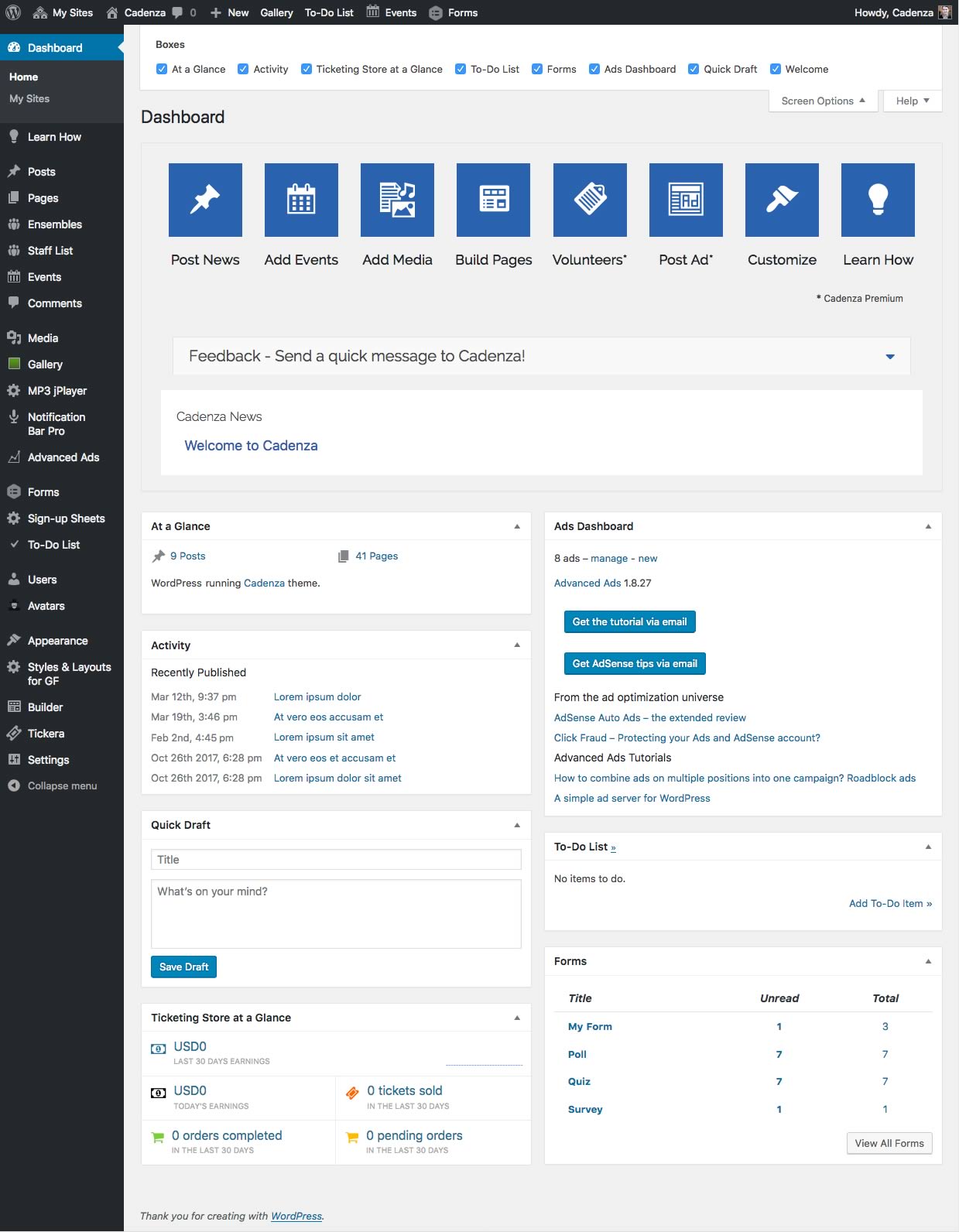
Admin Toolbar
Contains links to information and quick-links to common tasks.
Greeting and Avatar
WordPress' traditional "Howdy..." greeting and User Avatar show the Administrator who is currently logged in.
Quick Links
Click a button to quickly jump to creating new content with the most common Cadenza features.
Content Links
Grouping of links for creating most content like Posts, Pages, Ensembles, Staff and Events.
Media Links
Grouping of links for managing all Media, creating Galleries, MP3 Audio, Notification Bars and Ads.
Forms Links
Group of links for managing Forms, including Sign-up Sheets and To-Do Lists.
Cadenza Feedback
Send a quick note to Cadenza about suggestions, or report bugs or problems.
User Links
Group of links for managing Users, Profiles and Avatar images.
Metaboxes
Metaboxes display summaries of some areas of content or management. Most can be hidden using Screen Options. Drag & Drop to rearrange them!
Appearance & Styles
Links to setting that control how your Cadenza website looks.
Screen Options
Change these settings to control how screen data is displayed. Uncheck boxes to hide certain items from view.
Help
Many screens have Help tabs, containging more information about performing a certain task.
Settings & Tools
Groups of links for some global settings for Cadenza.
