User Profiles
Each logged in user can edit their own profile and an Administrator may manage any user’s profile. Maintaining complete and accurate User Profiles is a good way to collect and reference additional information about each user of your Cadenza website.

Some things that you can do with User Profiles:
- Your profile contains information about you (your “account”) as well as some personal options related to using WordPress.
- You can change your password, turn on keyboard shortcuts, change the color scheme of your WordPress administration screens (see below), and turn off the WYSIWYG (Visual) editor, among other things. You can hide the Toolbar from the front end of your site, however it cannot be disabled on the admin screens.
- Your username cannot be changed, but you can use other fields to enter your real name or a nickname, and change which name to display on your posts.
- You can log out of other devices, such as your phone or a public computer, by clicking the Log Out Everywhere Else button.
- Required fields are indicated; the rest are optional.
- You can use your Gravitar profile picture or upload your own picture to your Cadenza Media Library to use as your Avatar
To access and update your profile, or another user’s profile, do the following:
- From your Dashboard, navigate to Users > All Users
- Click the Name of the User or click the Edit link under the User’s Name that you wish to edit
Admin Color Schemes
Check this radio button next to the color scheme desired for the Administration Screens. The left two colors are menu background colors and the right two are roll-over colors.
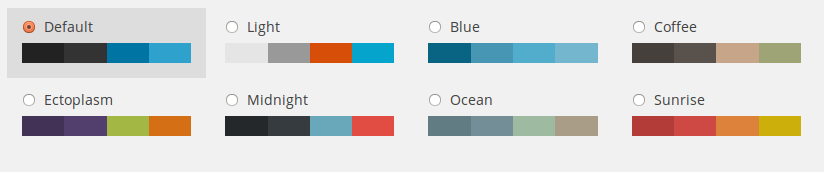
Update Profile
- Remember to click this button to save the changes you have made to your Profile and Personal Options. After clicking this button you should see a splash message at the top of the screen saying User Updated. If you don’t see that message, then your changes are not saved!
