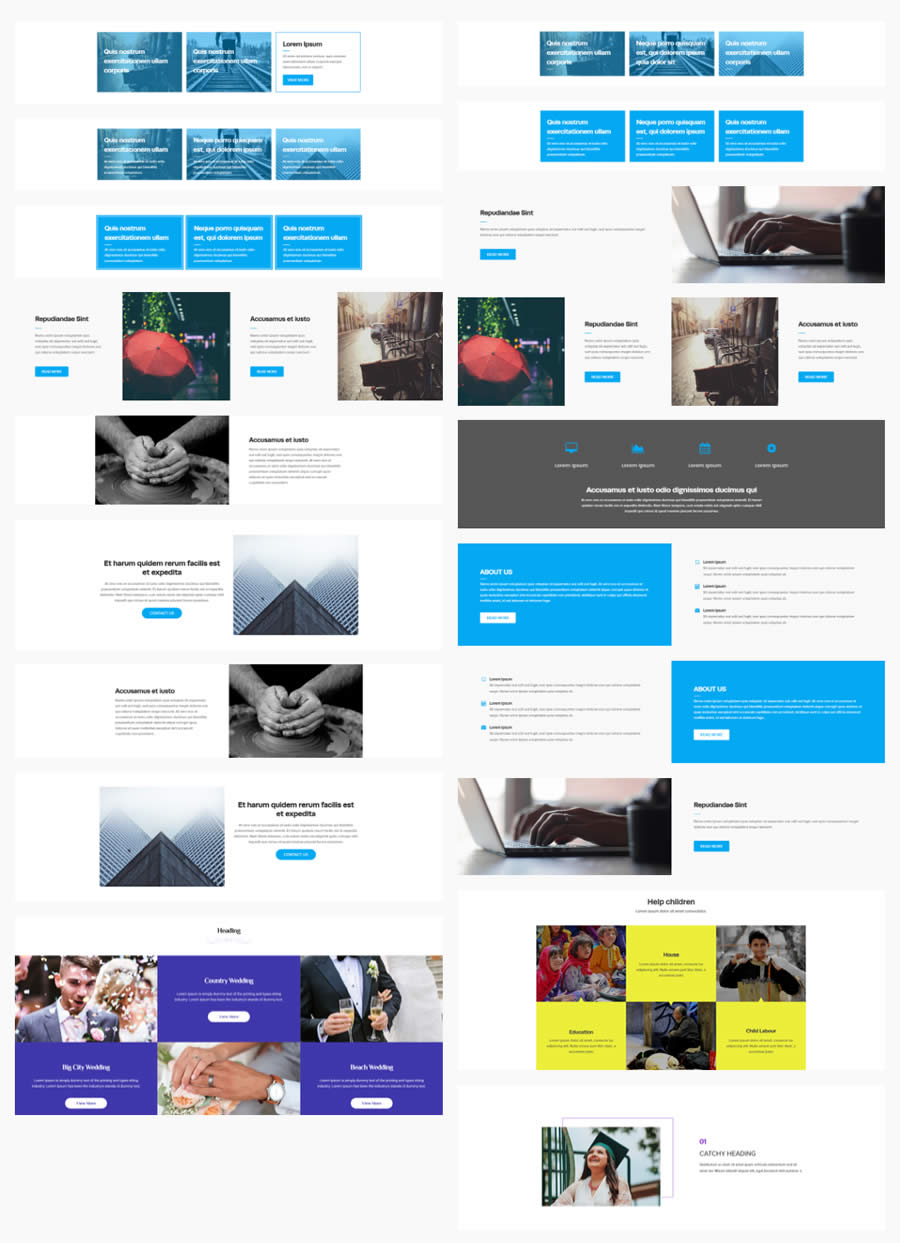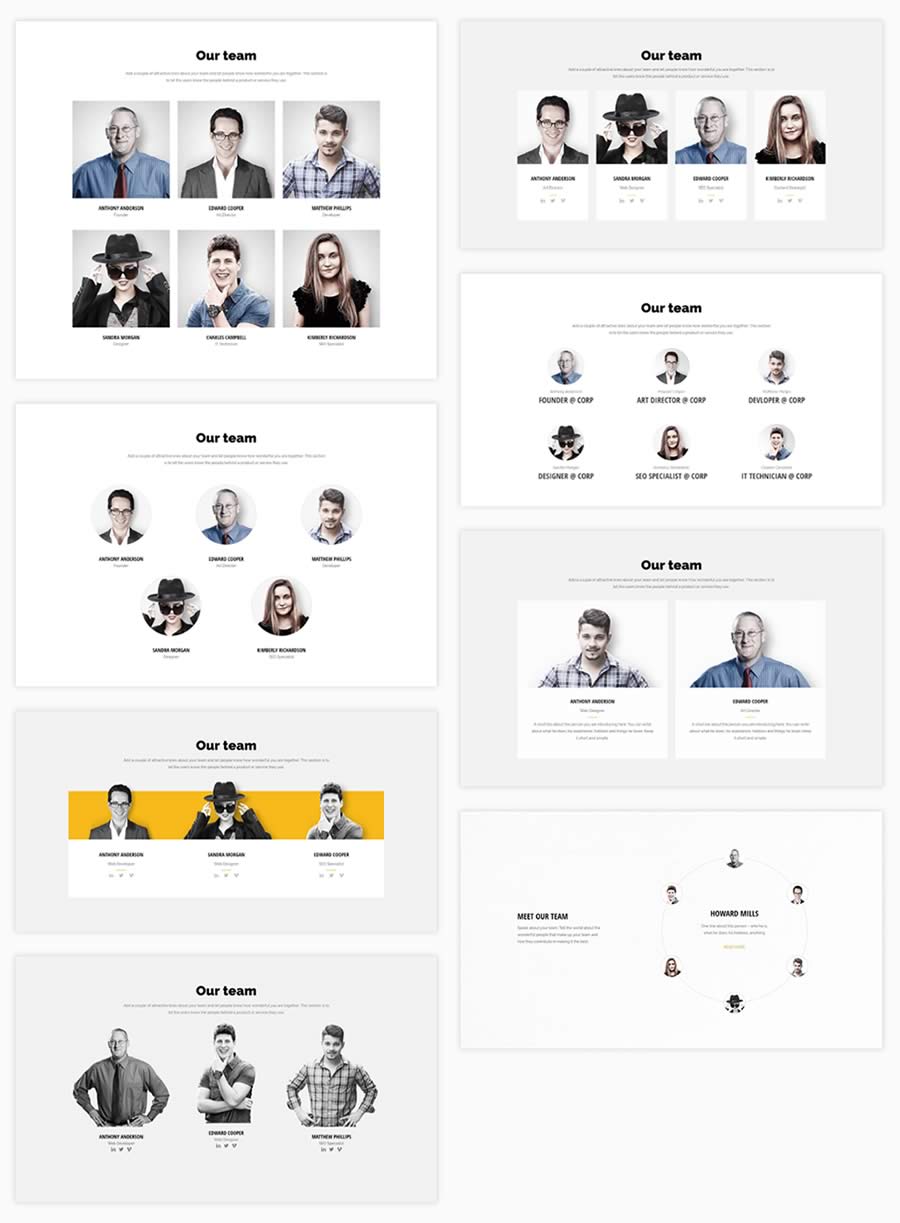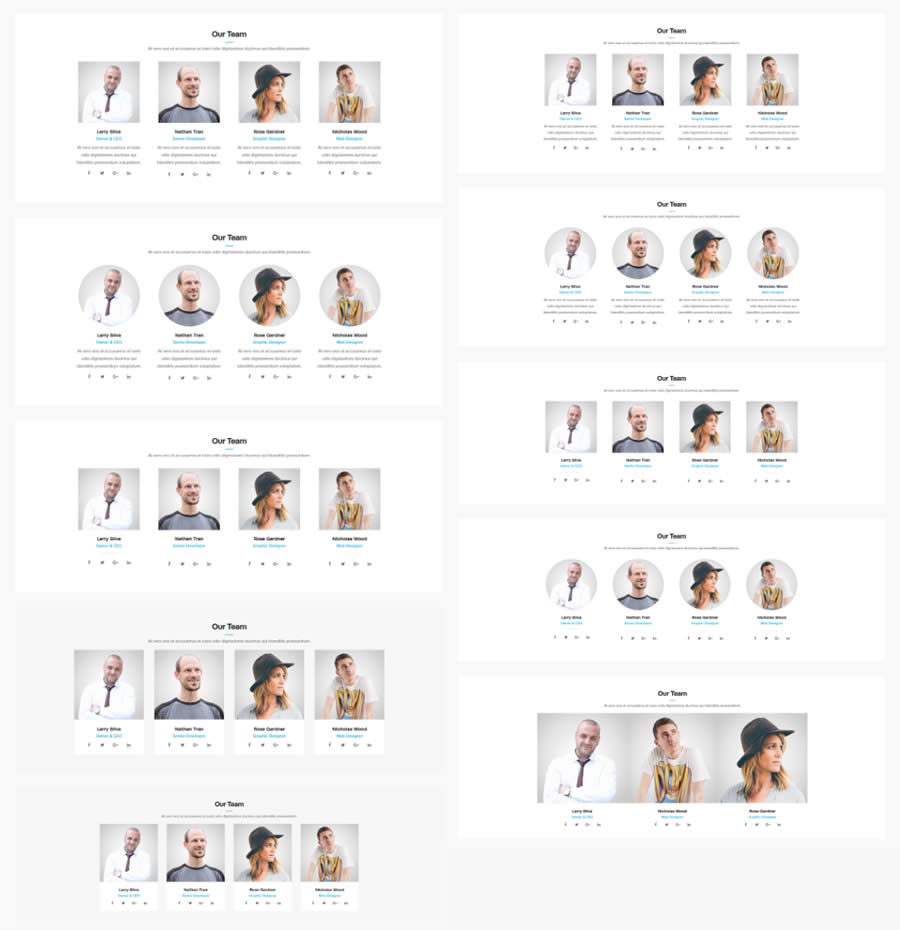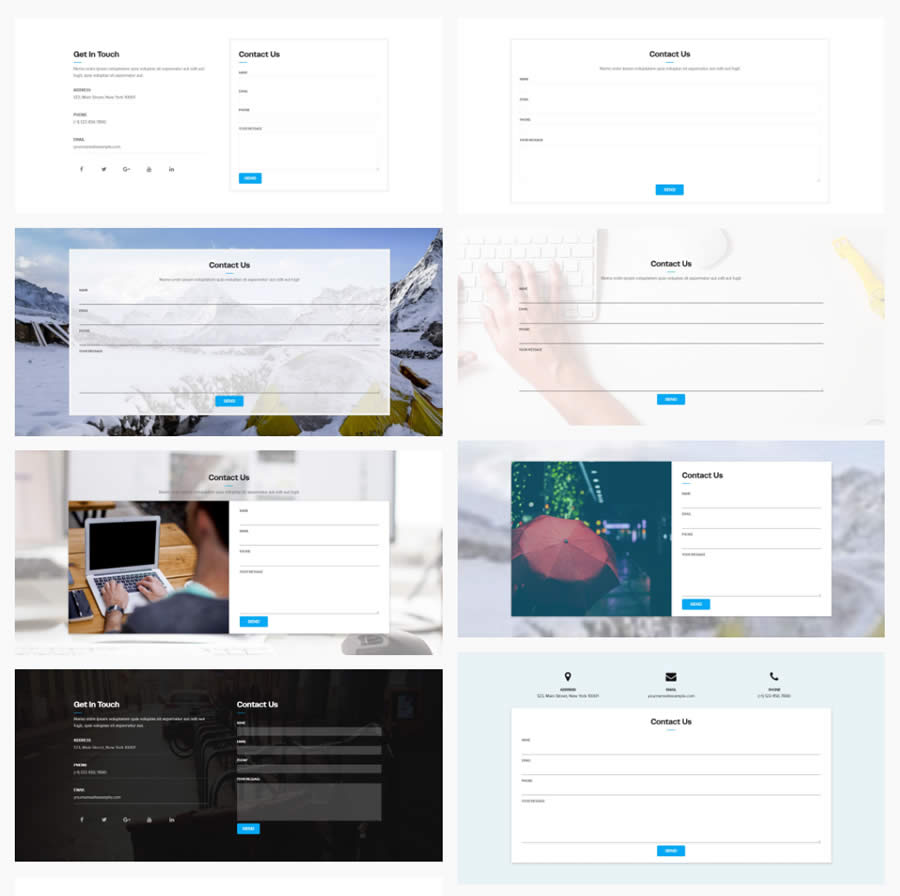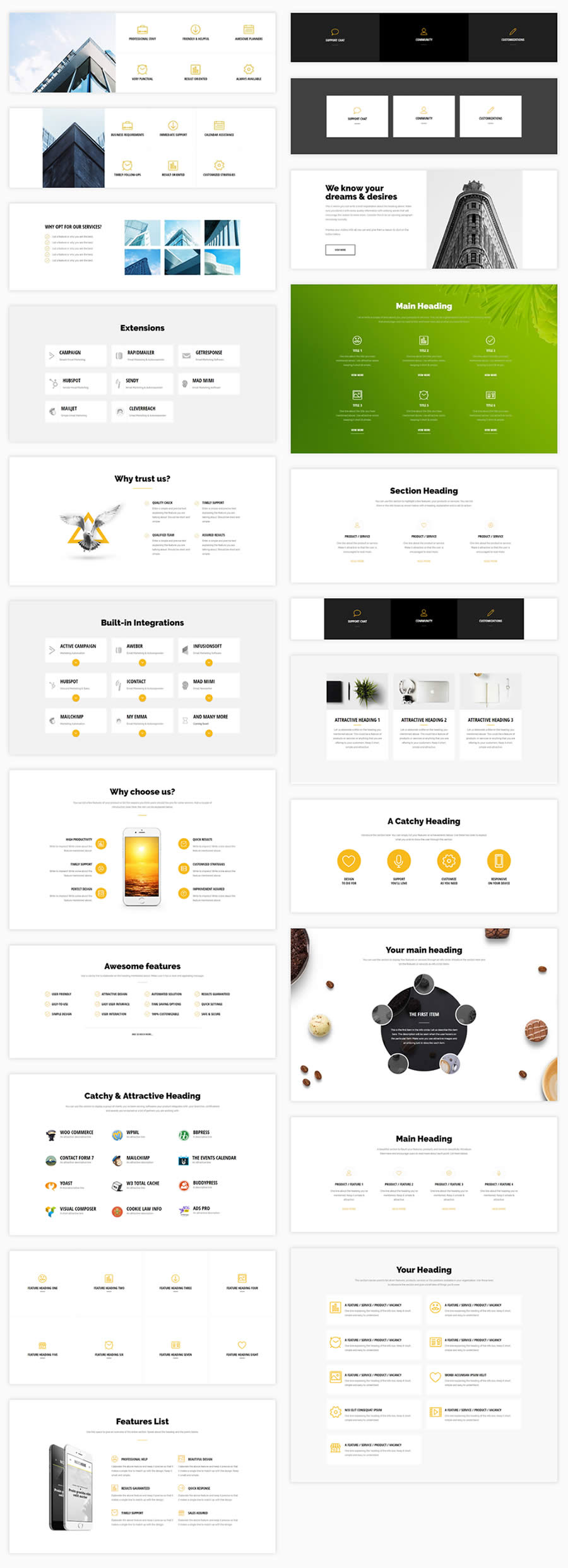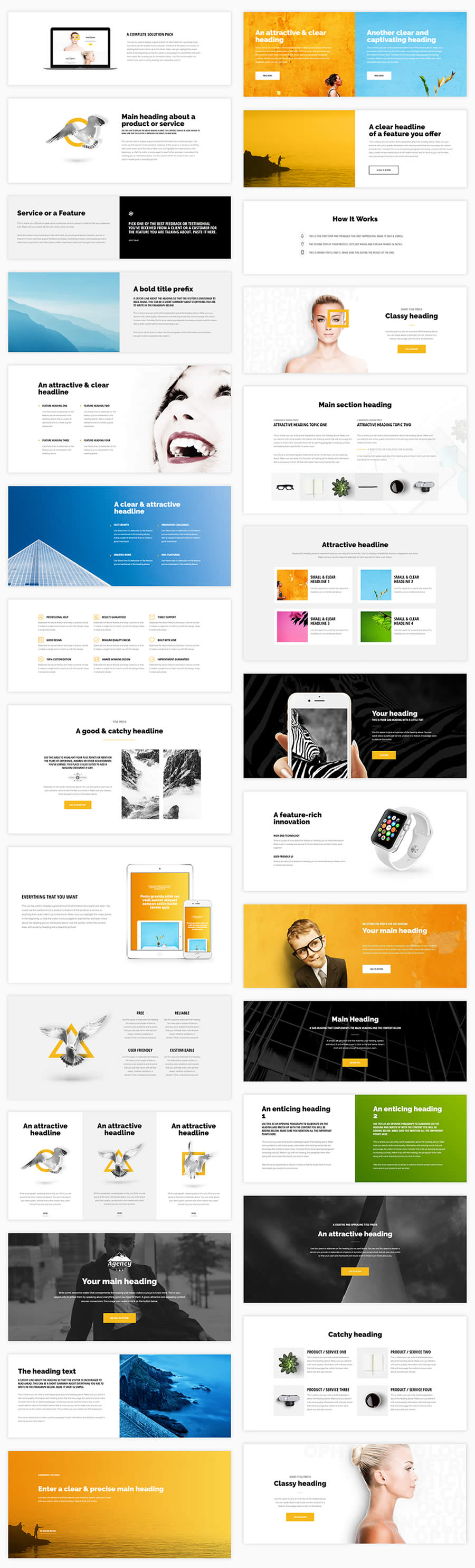Row Templates
Row Templates allow you to get a head start with your page designs by utilizing whole rows pre-built with Beaver Builder rows, columns and content modules. Row Templates allow you to create your own complete pages by mixing and matching different row designs to create something completely new and unique.
Choose a Row Template that gets closest to what you want for your page or post, then customize the text, images, backgrounds and colors to match your Cadenza website.
Row Templates are predesigned for different purposes, but you can modify them all you want and use them however you need. When electing to use a Row Template, try to look beyond its general intended purpose and instead look at general layout, use of images and content areas.
To Use a Row Template, do the following:
- From your Dashboard, navigate to Add New for the Page, Post, Event or other content you wish to create
- Select Page Builder for the editing mode
- In the Page Builder window, select the Rows option. For Cadenza only Saved Rows, you can also choose from the Saved menu link in the Page builder
- From the Group drop down menu, select Cadenza Modules, Saved Rows, or for Premium Subscribers, select also from PowerPack Templates
- Select a Row Type from the options
- Browse the Template options in the Page Builder window (Saved Rows do not have previews available. Consult Cadenza's Themes selections for examples)
- After selecting a Page Template, click, drag and drop the template into your page area
To Edit a Row Template, do the following:
- From your Dashboard, navigate to the Page, Post, Event or other content that you wish to edit
- Select Page Builder for the editing mode
- Hover over and click the editing icon (Wrench), or click within the Content Module to launch the Page Builder editor for any Row, Column or Content Module that you wish to edit
- Edit the settings, colors, images, text and other options as desired
- Enter the Preview mode to check your content in your browser
- Click the Save button to save your changes as you work
- Click the Done button to close your changes
- Click Discard to discard your changes without saving
- Click Save Draft to save your work without publishing
- Click Publish to make your Post or Page live on your Cadenza website
Here is a sampling of some Row Templates. Premium Subscribers get access to the full library of over 200 different Row Templates.
Click the image to enlarge view.